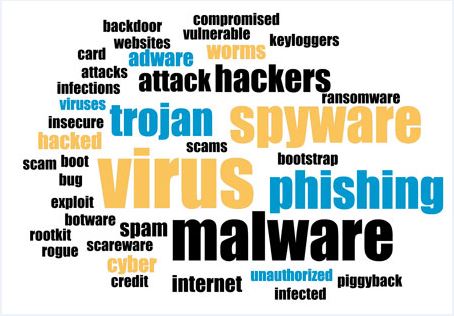How to delete Cuckoo Malware from Computer?
In the ever-evolving landscape of cybersecurity threats, a new menace has emerged “Cuckoo Malware”. This insidious virus has been spreading rapidly, targeting unsuspecting users and organizations worldwide. As a security expert, it is crucial to understand the origins, behavior, impact, and prevention measures of this dangerous malware to safeguard against its malicious activities.
Cuckoo Malware is a Mac-specific malware that operates as both spyware and an information-stealer. It can record information and extract data from various browsers, cryptocurrency wallets, FTP clients, messengers, and other apps. Initially, it infiltrates devices under disguise of a streaming platform MP3 converter, often through modified or cracked applications. Once installed, the malware requires user interaction, such as granting permissions and providing passwords, to escalate its privileges.
Cuckoo Malware poses significant risks to victims. It can steal sensitive information, including login credentials, and use it to access and control infected devices. The malware also uses persistence-ensuring mechanisms, allowing it to remain active even after system restarts. Furthermore, it can gather geolocation data, device details, and installed applications, making it a formidable threat to privacy and security.
Notable Incidents and Case Studies
A recent incident involving this malware highlights its devastating consequences. In April 2024, Kandji’s threat research team discovered a piece of malware that combined aspects of an info-stealer and spyware, which they named Cuckoo Malware. The malware was found to be widespread, with multiple applications hosted on various websites containing the same malicious code. This incident underscores the importance of vigilance and proactive measures in preventing such cyber threats.
This malware spreads through various means, including:
- Software Vulnerabilities: Exploiting vulnerabilities in software applications to gain unauthorized access and install the malware.
- USB Drives: Infecting USB drives and using them to spread the malware to other devices.
- Phishing Websites: Using phishing websites to trick users into downloading and installing the malware.
- Email Attachments: Sending infected email attachments that, when opened, install the malware on the recipient’s device.
It is a significant cybersecurity threat that requires immediate attention and action to remove Cuckoo Malware. It is advised to install and use strong anti-malware tool for better removal results.
Cuckoo Malware can be dangerous that can remain install in the PC’s root files. It can keep itself hidden and execute malicious actions. To bring about complete removal of this dangerous malware, User should try using well-known Anti-malware scanner as listed below to check if this tool helps you perform malware removal without deleting or loosing any Computer’s files.
Download Spyhunter Anti-Malware (free scanner tool included)
(Crucial Facts: - SpyHunter is one of best security tool available for malware removal from compromised Computer. It has unique malware scanning algorithm and logics in order to deals with malware including Ransomware and Trojans. Additionally, it also provides free malware scanner for Users and if it detect malware, it provides one remediation after 48 hours of waiting period. Apart from this one, there other security tool available on our website. You can try that too, at the end choices is all yours.)
Cuckoo Malware not just compromise the PC or Laptop but it also allows other malware and Trojan malware threat to get onboard. Henceforth, it is highly important to delete Cuckoo Malware from PC. Below in this article, some easy and common malware removal tips are mentioned. You can follow them to see whether it is effective or not.
Securing browser from unwanted push notifications:
Chrome Browser
- Go to setting of chrome browser by clicking on three dots menu located on top right corner.
- Click on “Advanced Settings” and go to “Privacy and Security” section by scrolling downwards.
- Select “Content Settings” and then “Notification” option.
- Find out all suspicious URLs, click on the three dots on the right side of each URLs, and choose “Block” or “Remove” option.

Mozilla Firefox
- Go to menu by clicking on three dot on the right corner of the screen.
- Select the “Options” and choose “Privacy and Security” from the toolbar present in the left side of PC screen.
- Go to “Permission” option by scrolling downwards and choose “Settings” next to “Notifications” options.
- A new window will open up, select all suspicious URLs, click on drop-down menu and select “Block”.

Internet Explorer
- Inside Internet Explorer, Select the gear icon present in the right corner of screen.
- Select “Internet Options” and then choose “Privacy” tab.
- Next, you need to select “Settings” under the “pop-up Blocker” section.
- Select all suspicious looking URLs and click on the “Remove” option.

Microsoft EDGE
- Open up EDGE browser and go to menu by clicking on the three dots located on right corner of the screen.
- Scroll down, select “Settings” and then choose “View Advanced Settings”.
- Go to “Website Permission” option and click on “Manage” option.
- Click switch on every suspicious URLs.

Safari (MAC)
- Check upper right corner, click on “Safari” and then “Preference”.
- Go to “Website” tab and choose “Notification” section from the left panel.
- Look for suspicious URLs and choose “Deny” Option for each URLs.

Cuckoo Malware can be dangerous that can remain install in the PC’s root files. It can keep itself hidden and execute malicious actions. In such conditions, relying only one manual method might not great idea. Additionally, manual method can be dangerous for the PC or Laptop if it used carelessly. That’s why, you should use well-known Anti-malware scanner tool as mentioned below instead of manual method. This Anti-Malware comes with free scanner that helps in finding and deleting malware from PC without compromising any files.
Download Spyhunter Anti-Malware (free scanner tool included)
(Crucial Facts: - SpyHunter is one of best security tool available for malware removal from compromised Computer. It has unique malware scanning algorithm and logics in order to deals with malware including Ransomware and Trojans. Additionally, it also provides free malware scanner for Users and if it detect malware, it provides one remediation after 48 hours of waiting period. Apart from this one, there other security tool available on our website. You can try that too, at the end choices is all yours.)
Manual guide to remove Cuckoo Malware from installed browser:
Remove suspicious or harmful add-ons, extensions and apps from browser.
Internet Explorer
Please click on the gear icon located at the top right corner of Internet Explorer. Select “Manage Add-ons” and search for recently installed or suspicious looking plugins and then click on “remove”.

Note: if you still getting problem related to Cuckoo Malware, then you can try resetting the Internet Explorer settings to default. It will remove all custom setting, installed plugins, toolbars and apps from browser to default stage.
- Open up Internet Explorer, and click on gear icon located on top right corner. There choose “Internet Options”.

- Go to “Advanced “ tab from the newly opened window.

- Press on “Reset” option.

- Again, a new confirmation window will open up asking you to reset Internet Explorer settings to default. You need to press on the “Reset” button in order to do complete browser reset.

Chrome Browser
Open up Chrome browser and go to more tool by click on three dot located on the top right corner. Select “Extensions” option. There, search for all recently added extension and remove them.

Additional guide: if the problem related to Cuckoo Malware persist then you should go for reset the whole browser settings to default. In order to do the same, you need to open up “Settings” by clicking on three dot located on top right corner of browser.

- Click on “Advanced” option and then click on “Reset and clean up”.

- Now, you will see two options. One is for browser clean up and another one is for resetting the browser settings to default, choose the option from there accordingly your needs.

Mozilla Firefox
Select “Add-ons” option by clicking on menu on the top right corner. Click on “Extensions” and select all suspicious extension install recently and remove them.

Note: you can also try resetting the Mozilla Firefox browser to remove Cuckoo Malware related extension and unauthorized settings.
- Open up the browser, go to “Menu” and click on “Help” option. Select “Troubleshooting Information”.

- A new window will open up asking you about resetting browser setting to default. Here, select “Refresh Firefox” option for complete reset.

Safari Browser (MAC)
- Open up the browser, Click on “Safari” option on the top left and select “Preferences”.

- Click on the “Extension”, choose all recent install or suspicious looking extensions, and click on “Uninstall”.

Additional information: If uninstalling some extension does not helps you in solving your problem then you can try resetting of browser setting.
- In order to reset the settings, go to “Safari” option on top left corner and select “Clear History and Website Data” from Drop down menu.

- From New opened window, select “All History” and click on “Clear History”.

Microsoft EDGE
Open Edge browser and go to three-dots icon located in the top right corner. Select all the recently install or suspicious extension from the list and click on “Uninstall”.

Another method to delete Cuckoo Malware is by resetting the browser’s settings.
- Click on three horizontal dots located on top right of the browser. Select “Settings”.

- Select “Choose what to clear” option from there.

- Here, click on “Show more” option, select all from the list and click on “Clear” button.

In many cases, potentially unwanted programs, Trojan and adware get install inside PC through unsafe downloading of files. It is advised to use reputed and trustable websites only while downloading of files and programs. In addition, please using only custom or advanced installation method in order to filter and trace each files (along with PUPs and adware) that can be install inside PC.
Download Spyhunter Anti-Malware (free scanner tool included)
(Crucial Facts: - SpyHunter is one of best security tool available for malware removal from compromised Computer. It has unique malware scanning algorithm and logics in order to deals with malware including Ransomware and Trojans. Additionally, it also provides free malware scanner for Users and if it detect malware, it provides one remediation after 48 hours of waiting period. Apart from this one, there other security tool available on our website. You can try that too, at the end choices is all yours.)
What to do if Cuckoo Malware get install inside PC or Laptop?
Delete Cuckoo Malware and its related items by using control panel.
For Windows 10 & 8 Users:
Drag the move on bottom left corner of screen and click right button of mouse. From the new opened menu click on “Control Panel” then click “Program and Features” to access all program installed inside PC or Laptop.

For Windows 7 Users:
Click on “Start” and select “Control Panel”. Choose “Programs” option to open up list of installed programs.

For Windows XP Users:
Click on “Start” button and select “Settings”. Click on “Control Panel” and look for “Add or Remove Program” option.

For Mac OSX Users:
Go to “Finder” option and select “Application” option from newly opened screen. In the “Application”, all installed apps are located there. You can drag and drop to “Trash” in order to remove suspicious programs.

Once you have completed the uninstallation of suspicious or unwanted programs relatable to Cuckoo Malware, scan your PC with reputed Anti-malware for any other issue or other possibly remaining malware threats. In order to do proper and deep scan, it is highly recommended to below given anti-malware tool.
Download Spyhunter Anti-Malware (free scanner tool included)
(Crucial Facts: - SpyHunter is one of best security tool available for malware removal from compromised Computer. It has unique malware scanning algorithm and logics in order to deals with malware including Ransomware and Trojans. Additionally, it also provides free malware scanner for Users and if it detect malware, it provides one remediation after 48 hours of waiting period. Apart from this one, there other security tool available on our website. You can try that too, at the end choices is all yours.)